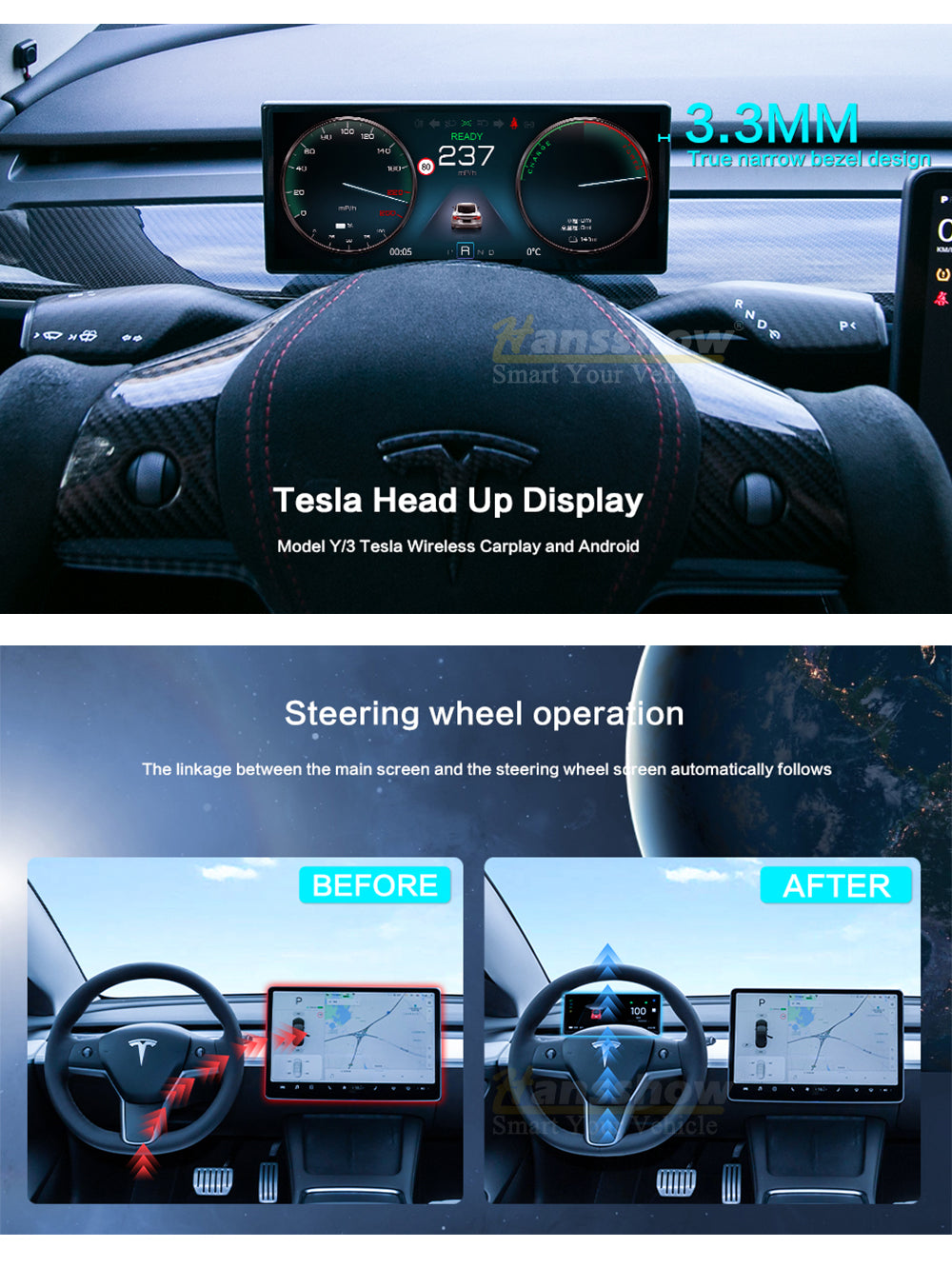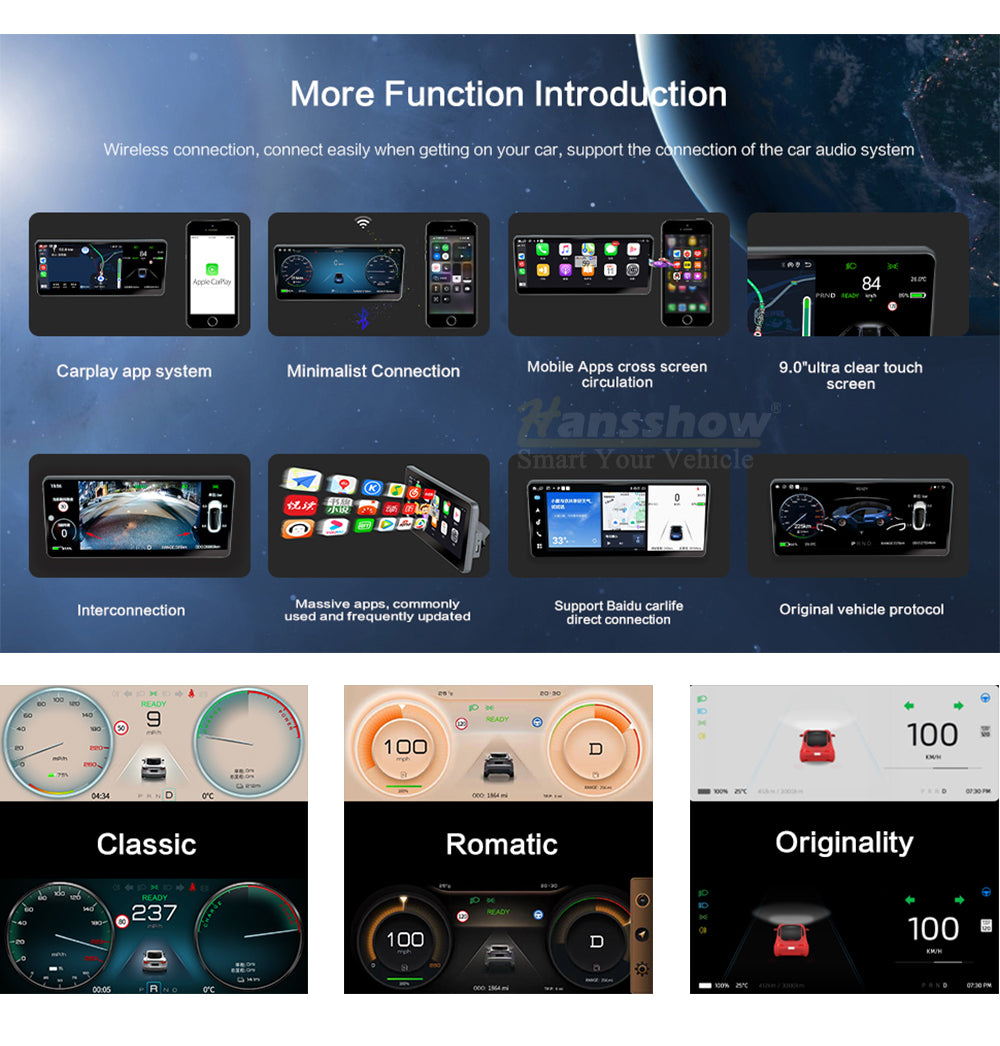Model 3/Y Center Console Dashboard Touch Screen (9.0 Inch Linux)
Description
New OTA Version:
🚗 Unique Design : Ultra-thin Narrow edge design, instrument frame only about 3mm; extremely narrow frame appearance display, 2.5D screen fits perfectly embedded in the original car interior
🚗 UI Upgrade: This Gen 2 screen support UI upgrade, with 3 styles UI design: Classic; Romatic; Originality
🚗 OTA Upgrade : Support OTA online upgrade. No longer need to download the upgrade file and unzip files.
🚗 New Function : Add some new functions basic on previous generation, such as shutdown the sscreen through the software, reset and restart the screen
🚗 Sync Information: automatically synchronizes with the information on the original car central control screen, such as vehicle speed/gear/electricity/light status/door information/safety distance/speed limit warning/tire abnormal pressure warning, etc
🚗 Easy Installation: Non-destructive installation,no impact on your own tesla warranty,
🚗 Display Function :- Support wireless Carplay/wired Auto- Support Bluetooth, Wi-Fi connection- Support Voice Assistant
Old Version
- slim bezel design with HD LCD screen
-Resolution:1920*720
- support wireless Carplay/wired Auto
- Not support the Forward blind spot camera currently
Warning: The software needs to be upgraded only when the screen have bugs or issues. Do not upgrade the software under normal use, otherwise the damage caused by the software upgraded will not be covered by our warranty
Upgrade software and instructions for lighting problems on the 9-inch screen after Tesla upgraded to 28.2 version: Click Here
Note: Once make the order, confirm email will send to your email box automatically. If you did not see it in your email box, please check your spam email box.
1. If you have any problems during installation, please contact our after-sales team in time, and we will help you to solve your problems.
2. The problems caused by incorrect installation shall be borne by yourself.
3. 1 year warranty
Installation Manual
8.8/10.25 inch Installation Manual : Click Here
9.0 inch Installation Manual : Click Here
Screen Operation Guide: Click Here
FAQs
Free Shipping & Return
Free Shipping Worldwide on Non Oversized Products
We work with trusted US companies like UPS, USPS, and DHL to deliver your items. Your order usually arrives within 3-7 business days (EXCL. weekends, holidays, and custom products) . Once your order is shipped, we can't change the delivery address, so let us know within 1 day if you need to make a change. For more details, check our Shipping Policy page.
30-DAY RETURN POLICY
We have a 30-day return policy, which means you have 30 days after receiving your order to request a return. Just make sure the item is unused/unworn, sealed, with tags attached, and keep your receipt/ proof of purchase. If your return is accepted, we'll provide you with a return shipping label and return address. Any product returned without our prior approval will be refused. For full details on policies, please visit our Return & Refund page.
Konnte die Verfügbarkeit der Abholung nicht laden.
Hansshow Local Install in SoCal
New OTA Version:
🚗 Unique Design : Ultra-thin Narrow edge design, instrument frame only about 3mm; extremely narrow frame appearance display, 2.5D screen fits perfectly embedded in the original car interior
🚗 UI Upgrade: This Gen 2 screen support UI upgrade, with 3 styles UI design: Classic; Romatic; Originality
🚗 OTA Upgrade : Support OTA online upgrade. No longer need to download the upgrade file and unzip files.
🚗 New Function : Add some new functions basic on previous generation, such as shutdown the sscreen through the software, reset and restart the screen
🚗 Sync Information: automatically synchronizes with the information on the original car central control screen, such as vehicle speed/gear/electricity/light status/door information/safety distance/speed limit warning/tire abnormal pressure warning, etc
🚗 Easy Installation: Non-destructive installation,no impact on your own tesla warranty,
🚗 Display Function :- Support wireless Carplay/wired Auto- Support Bluetooth, Wi-Fi connection- Support Voice Assistant
Old Version
- slim bezel design with HD LCD screen
-Resolution:1920*720
- support wireless Carplay/wired Auto
- Not support the Forward blind spot camera currently
Warning: The software needs to be upgraded only when the screen have bugs or issues. Do not upgrade the software under normal use, otherwise the damage caused by the software upgraded will not be covered by our warranty
Upgrade software and instructions for lighting problems on the 9-inch screen after Tesla upgraded to 28.2 version: Click Here
Note: Once make the order, confirm email will send to your email box automatically. If you did not see it in your email box, please check your spam email box.
1. If you have any problems during installation, please contact our after-sales team in time, and we will help you to solve your problems.
2. The problems caused by incorrect installation shall be borne by yourself.
3. 1 year warranty
Installation Manual
8.8/10.25 inch Installation Manual : Click Here
9.0 inch Installation Manual : Click Here
Screen Operation Guide: Click Here
Description
New OTA Version:
🚗 Unique Design : Ultra-thin Narrow edge design, instrument frame only about 3mm; extremely narrow frame appearance display, 2.5D screen fits perfectly embedded in the original car interior
🚗 UI Upgrade: This Gen 2 screen support UI upgrade, with 3 styles UI design: Classic; Romatic; Originality
🚗 OTA Upgrade : Support OTA online upgrade. No longer need to download the upgrade file and unzip files.
🚗 New Function : Add some new functions basic on previous generation, such as shutdown the sscreen through the software, reset and restart the screen
🚗 Sync Information: automatically synchronizes with the information on the original car central control screen, such as vehicle speed/gear/electricity/light status/door information/safety distance/speed limit warning/tire abnormal pressure warning, etc
🚗 Easy Installation: Non-destructive installation,no impact on your own tesla warranty,
🚗 Display Function :- Support wireless Carplay/wired Auto- Support Bluetooth, Wi-Fi connection- Support Voice Assistant
Old Version
- slim bezel design with HD LCD screen
-Resolution:1920*720
- support wireless Carplay/wired Auto
- Not support the Forward blind spot camera currently
Warning: The software needs to be upgraded only when the screen have bugs or issues. Do not upgrade the software under normal use, otherwise the damage caused by the software upgraded will not be covered by our warranty
Upgrade software and instructions for lighting problems on the 9-inch screen after Tesla upgraded to 28.2 version: Click Here
Note: Once make the order, confirm email will send to your email box automatically. If you did not see it in your email box, please check your spam email box.
1. If you have any problems during installation, please contact our after-sales team in time, and we will help you to solve your problems.
2. The problems caused by incorrect installation shall be borne by yourself.
3. 1 year warranty
Installation Manual
8.8/10.25 inch Installation Manual : Click Here
9.0 inch Installation Manual : Click Here
Screen Operation Guide: Click Here